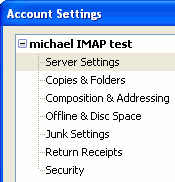
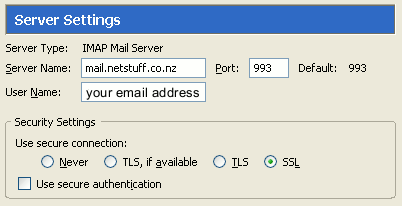
The following is a quick guide to how your email account should be set up in your email client to work properly. These guides will be expanded to more email clients, and more information in due course. In the mean time if you have any problems, contact postmaster@netstuff.co.nz
To add/edit your email account settings go to the Tools menu and click Account Settings.
If you need to create a new account click the Add Account button at the bottom left, otherwise simple select the account you wish to edit. Note that if you were previously using a POP account, you will need to create a new IMAP account. You can't simple change a POP account to an IMAP account. So, when creating a new account make sure to select IMAP.
Click on the Server Settings item, and set up account settings as shown below (inserting your email address in the appropriate location).
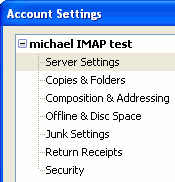
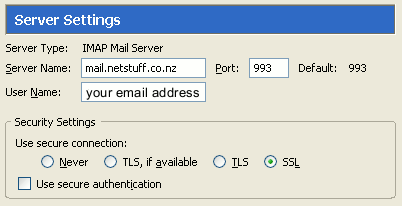
Make sure you select SSL - this should automatically change the port to 993. SSL ensures your connection is encrypted so your password and emails are kept private.
When you are done, simply click OK, and now you ready to check your email. You may find that you get a message pop up regarding an untrusted certificate when you try to check you email. Simple confirm that the certificate is for mail.netstuff.co.nz, issued by StartCom, and then save it permanmently.